2.5 Results
The results section collates the results from different parts of the website. A screenshot of the results section is shown below displaying a result from the Co-add tool from the Tools section.
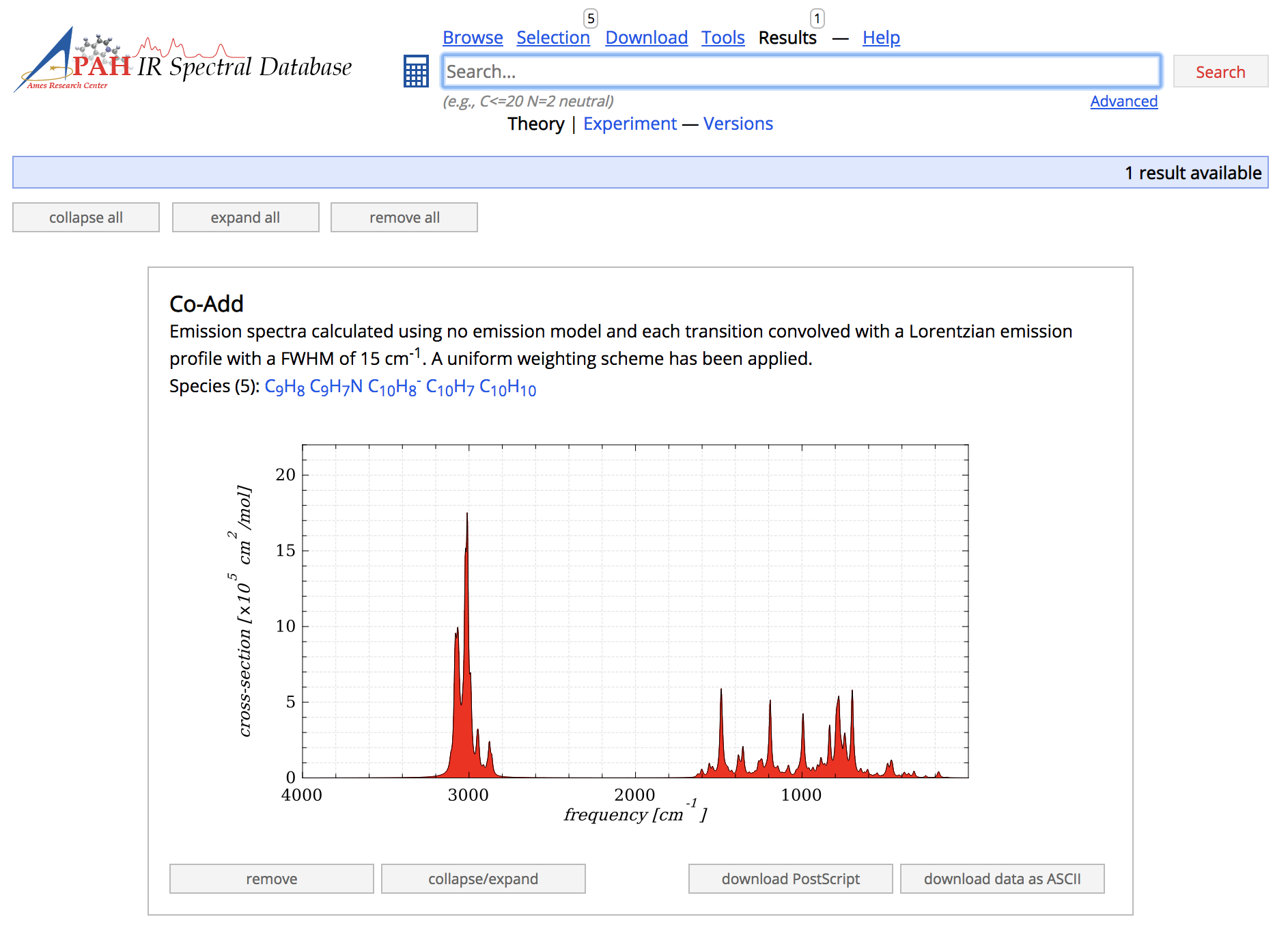
Screenshot of the Results section showing a result from the Co-add tool
Two additional examples are shown below, demonstrating the use of the Stack tool (left) from the Tools section and the compare tool (right) available via the Properties page for species that have a counterpart in another spectral library.
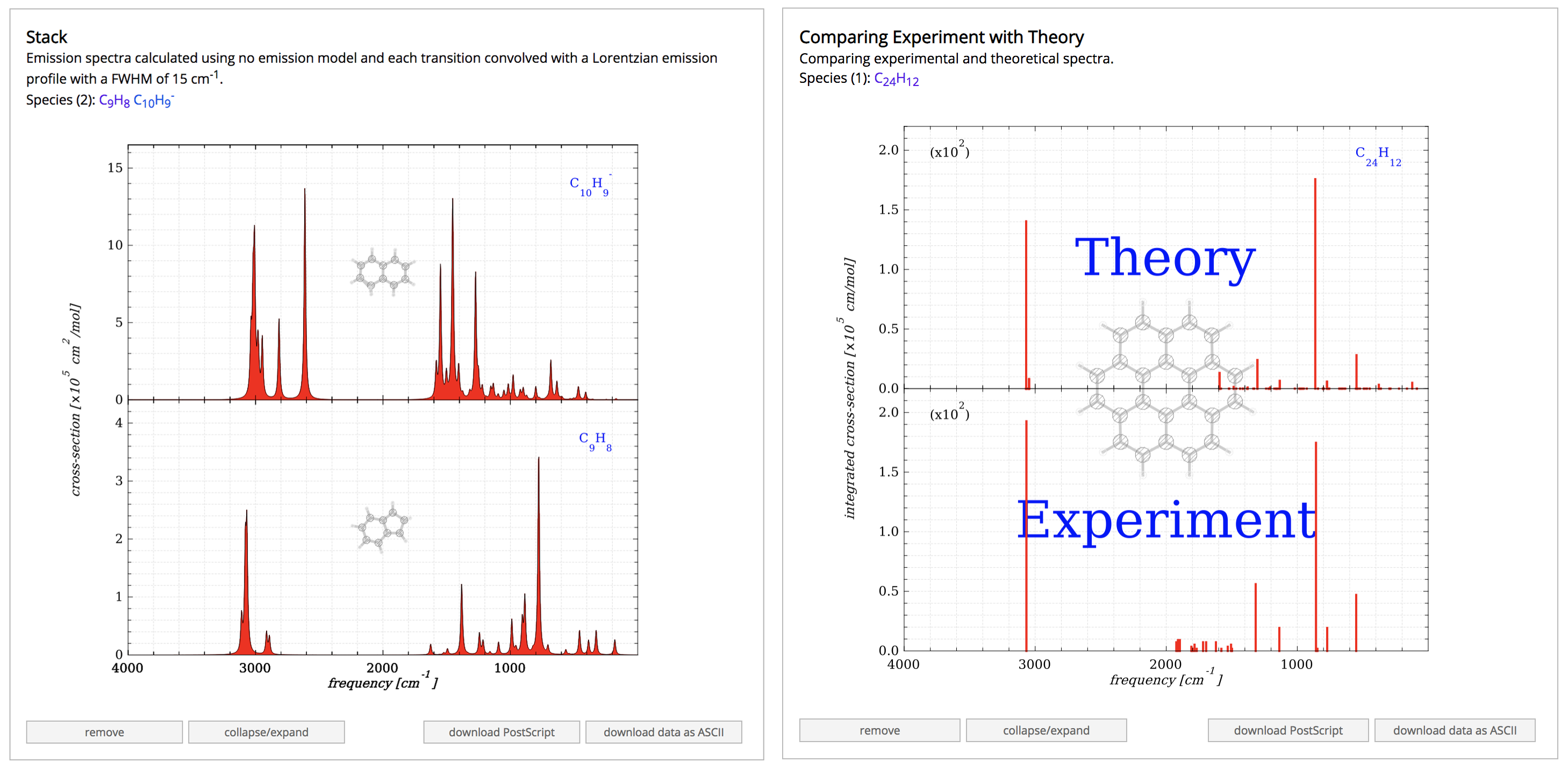
Results from the Stack tool (left) and the Compare tool (right)
Results badge
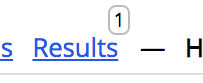
A badge with the number of results decorates the Results-link in the Sections-element.
2.5.1 Controls
Several controls exist to help manage results.
All

Three controls are available that act on all results
simultaneously. Namely, collapse all, expand all and remove
all, which collapse, expand or remove all results from the results
section, respectively.
Individual

Each result has its own controls that remove or toggle
collapse/expand it. In addition, the results can be downloaded as
a figure using the download PostScript or as raw data
using the download data as ASCII buttons.