2.4 Tools
The tools section hosts several tools that can work with the spectroscopic data of selected species [see Selection]. Output generated by these tools are collated in the Results section. Running a tool will automatically forward users there. The tools section is organized into several groups, which are discussed in turn. A screenshot of the tools section is shown below.
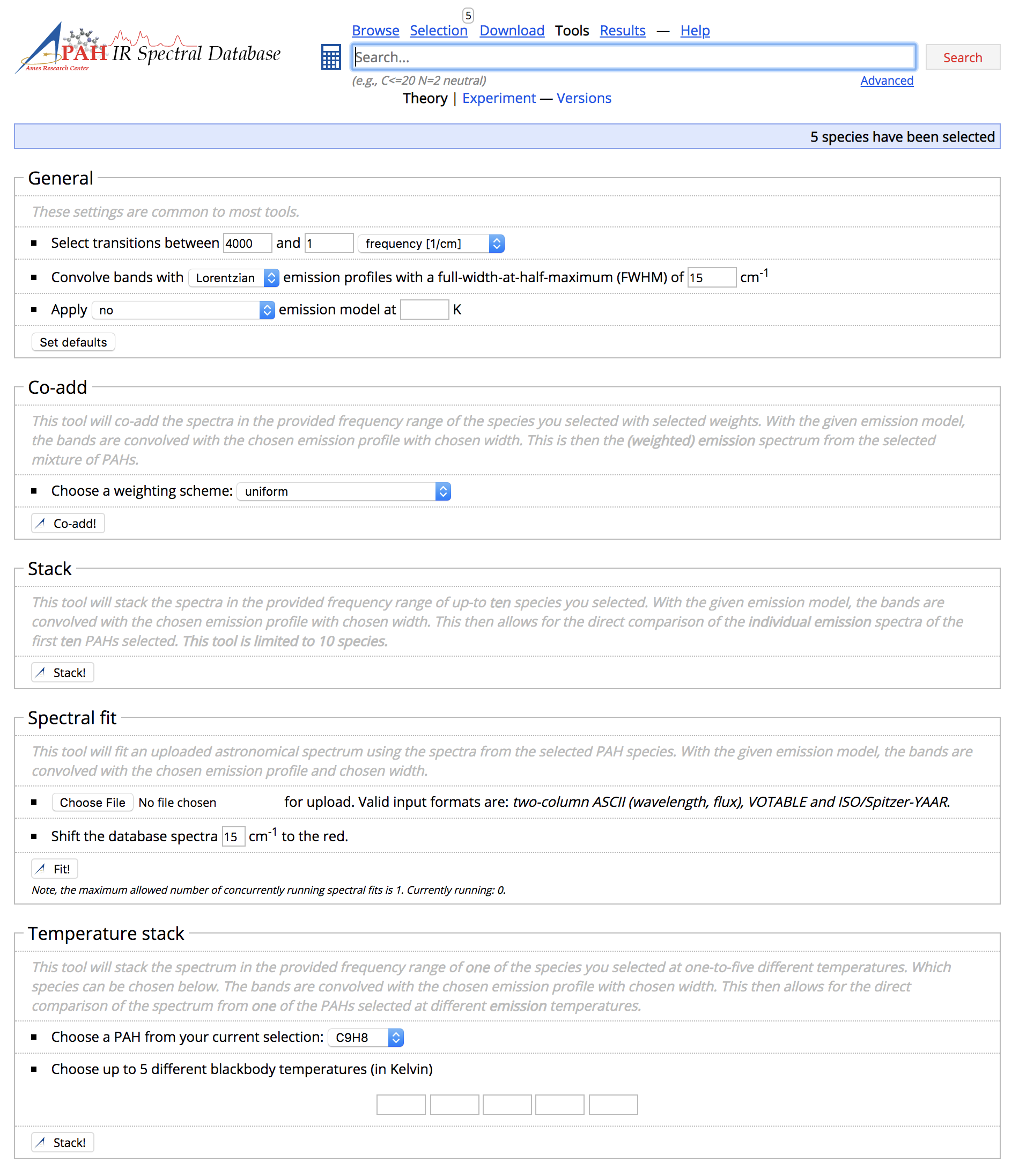
Screenshot of the Tools section
2.4.1 General
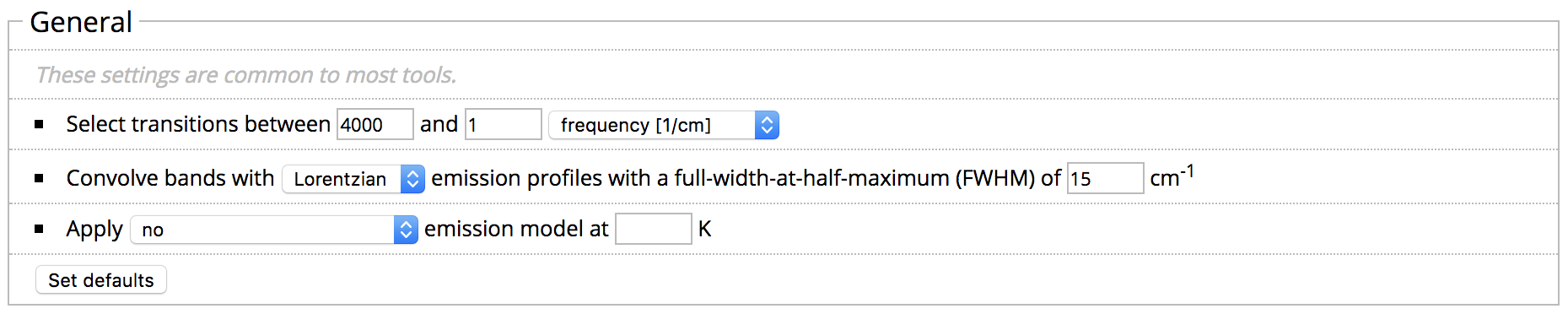
The general group contains controls that are applicable to most
tools. These include setting the desired spectral range using either
frequency or wavelength units, the line profile used for convolving the
bands and the emission model to use, if any. Clicking Set defaults
returns the setting back to their original values.
2.4.2 Co-add

Co-add sums the spectra of the selected species [see Selection] together into a single spectrum using a weighting scheme
that can be set using the drop down menu. Clicking Co-add executes
the tool and automatically forwards the user to the Results section.
2.4.3 Stack

The stack tool will vertically stack the spectra of at most 10 selected species [see
Selection]. Clicking Stack executes the tool
and automatically forwards the user to the Results
section.
2.4.4 Spectral fit
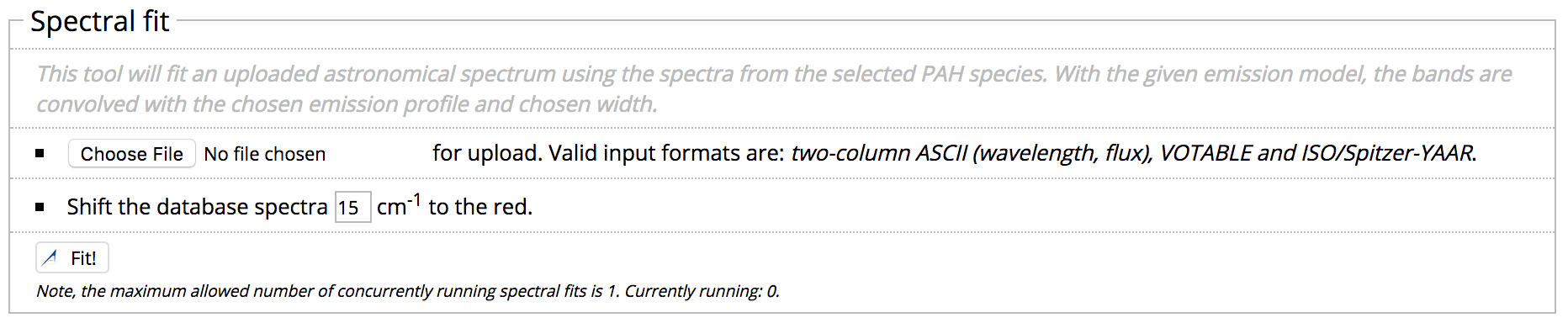
Spectral fit performs a non-negative least-squares fit to the provided
spectrum using the spectra of the selected species [see
Selection]. Acceptable input file formats are
two-column ASCII (wavelength, flux), VOTABLE, and
ISO/Spitzer-YAAR. The user can set the amount to shift the database
spectra to the red, which can help mimic some anharmonic
effects. Clicking Fit executes the tool and automatically forwards
the user to the Results section.
2.4.5 Temperature stack

Temperature stack stacks the spectra of a single species modeled at up to
five different temperatures. The drop down menu is used to set
the species and the text boxes are used to set the
temperatures. Clicking Stack executes the tool and automatically
forwards the user to the Results section.