2.1 Browse
The Browse section facilitates perusing species. It is context aware and closely related to the Selection section. That is, the same interface is presented whether viewing the contents of an entire spectral library, the current Selection, or the results from a Search. A screenshot of the interface in the browse-context is shown below.
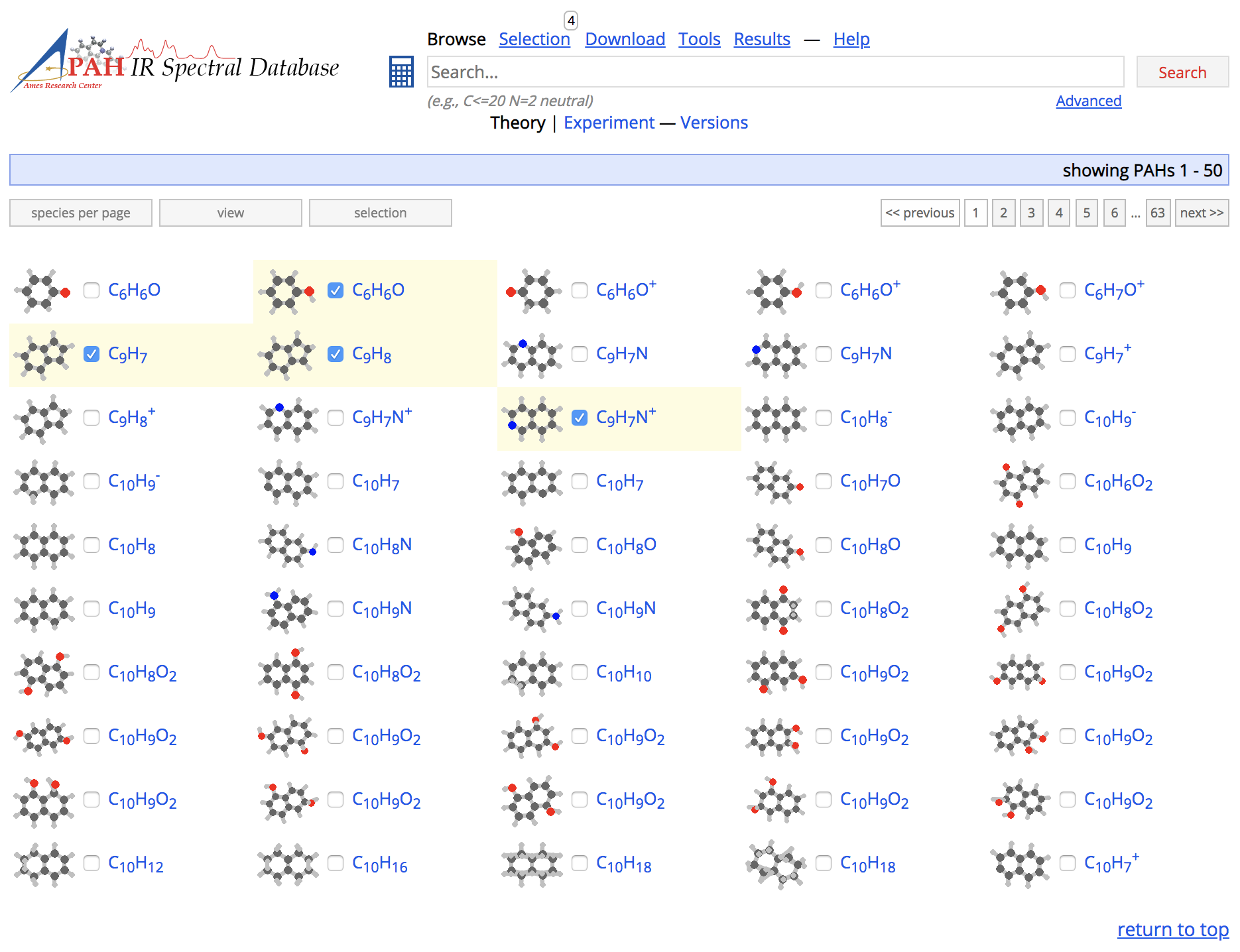
Screenshot of the Browse section in icon view
The interface presents, in its default view, a grid of thumbnail icons of the chemical structure of the species and offers several ways to interact with it. Hovering over a thumbnail provides a larger view of the chemical structure with extra detail. A checkbox to the right of the thumbnail allows manipulating its selection [see also Selection]. The link to the right of the checkbox representing the chemical formula of the species points to a page detailing all available information on that species [see also Properties].
2.1.1 Controls
Several controls exist to help perusing species.
Pagination control

The species are presented on pages. The pagination controls allow one to go from page-to-page or directly jump forward/backwards to a specific page.
Species-per-page control
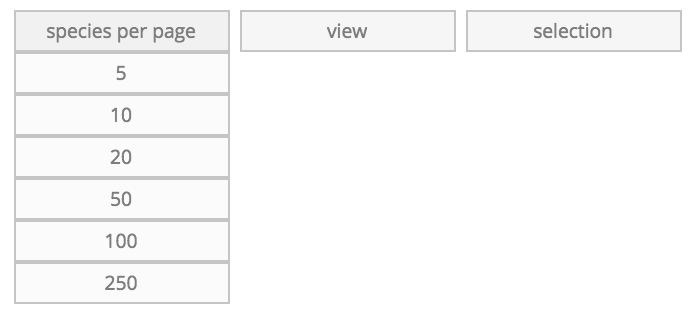
The maximum number of species presented on each page is set by the species-per-page control.
View control
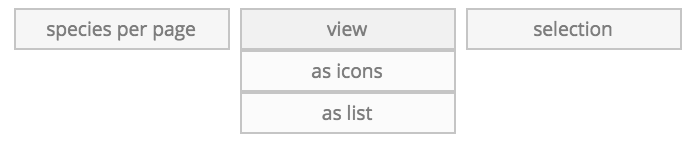
Besides the default icon view, the species can also be presented as a
list. The presentation can be set using the view control. as icons
is the default view and the as list view, as can be seen below,
provides a somewhat more detailed representation of the species,
including a larger image of the species’ molecular structure, a table
with some of the species’ properties, and a stick spectrum of the
species’ transitions [see also Properties].
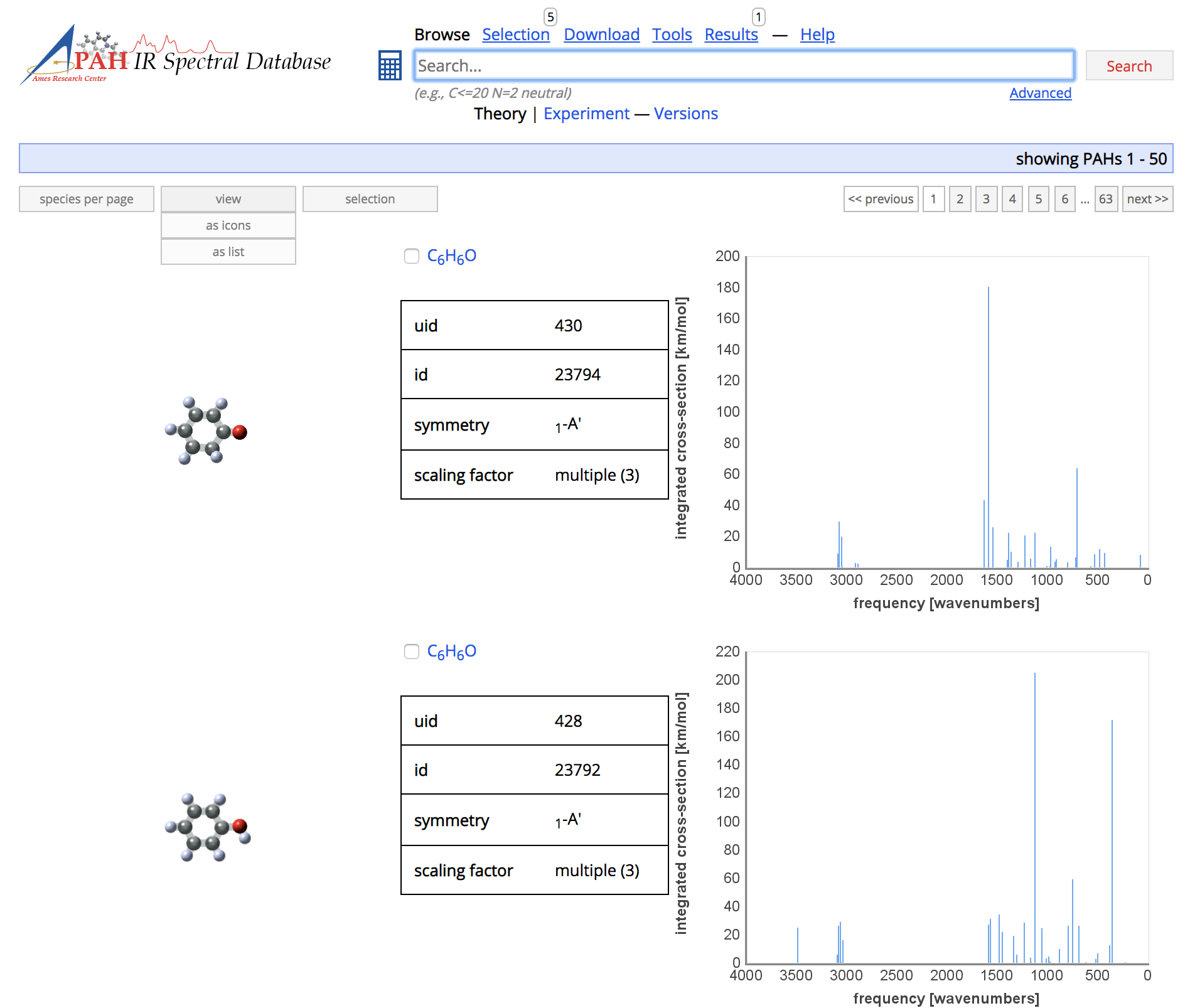
Screenshot of the Browse section in list view
Selection control
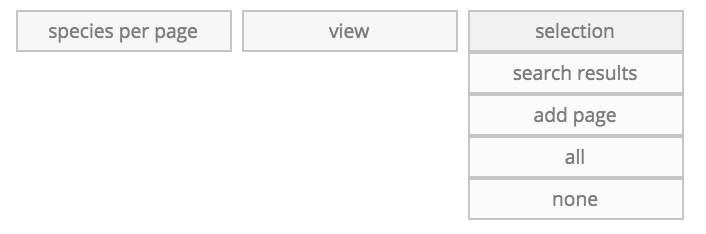
The selection control provides some useful ways to manipulate your
selection. Controls exist to set your selection to the search
results, add page adds the species on the current page to your
selection, all selects all species, and none sets your
selection to none [See Selection and Search].